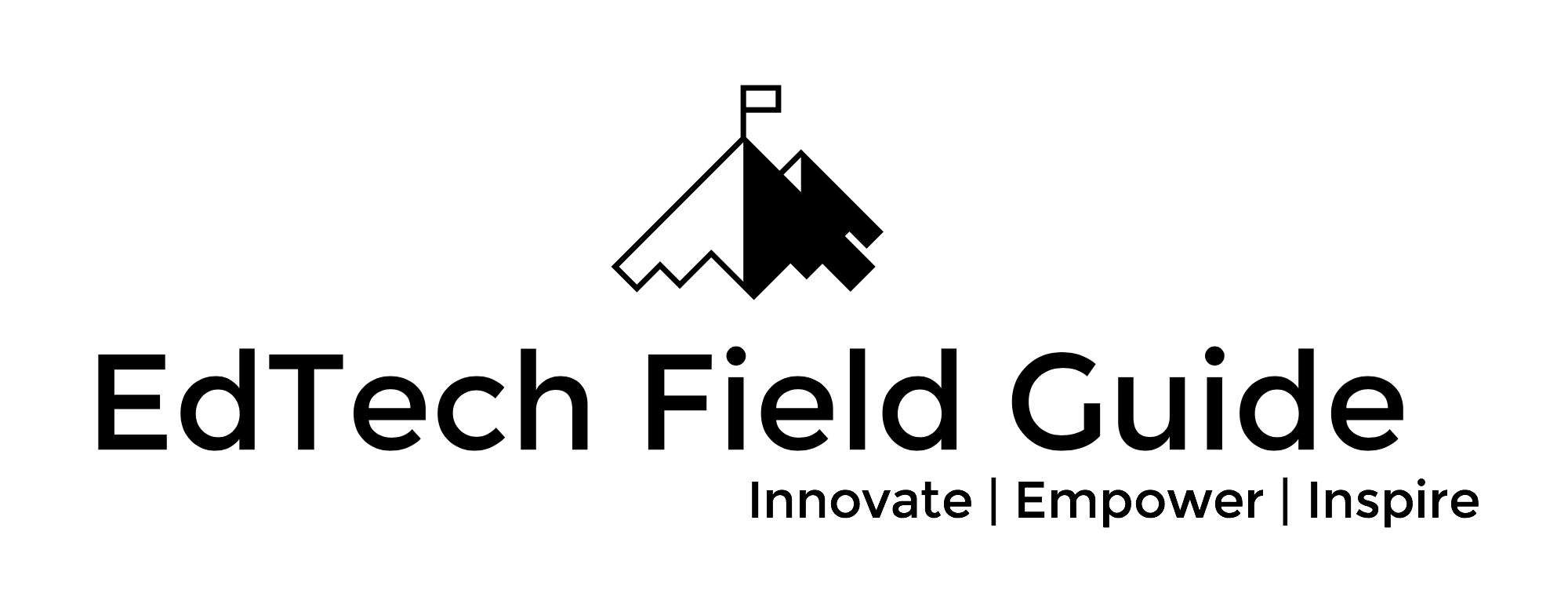Hangouts On Air moving from Google+ to YouTube Live - YouTube Help
Well here you go, "moving on" from Google Hangouts on Air (Via Google+) to YouTube Live. Some of the notable changes:
- Q&A Feature - Removed (Deferred to social media or Google Slides)
- "Showcase" and "Applause" - Removed
Ultimately though, YouTube does seem to be the better fit for Hangouts On Air as the products have always been native to YouTube. Plus, when live-streaming, YouTube, with it's YouTube Live, is a perfect match!
According to YouTube's Live Streaming Guide:
“Hangouts On Air will move from Google+ to YouTube Live on September 12. If you want to schedule new Hangouts On Air you will need to use YouTube Live. Events cannot be scheduled on Google+ after September 12 and you will need to move existing events scheduled to happen after September 12 to YouTube Live.”
Direct From the Setup Guide:
Set up Hangouts On Air with YouTube Live
You can use YouTube Live to create a Quick event with Hangouts On Air, or a Custom event using an encoder. Learn how to set up a live stream with YouTube Live.
Follow these steps to set up Hangouts On Air with YouTube Live:
- Go to Live Streaming Events in Creator Studio.
- Click New live event.
- Select Quick (using Google Hangouts On Air).
- Give your live stream a title.
- Click Go live now or enter in details to schedule your event for later.
- Use Hangouts to broadcast live.
Schedule a YouTube Live broadcast
YouTube Live has built-in events scheduling that lets you schedule your event for a future date and time. This feature is similar to Google+ and Calendar integration for Hangouts On Air.
Control who can see the broadcast
When you create a new event, you can select one of three options:
- Public - Anyone can see and access the event.
- Unlisted - The event isn’t shown publicly but anyone with a link can join. This is identical to the previous Google+ Hangouts On Air setting.
- Private - Only people you specifically invite can join the event. You can share the event with a domain, group, or individual.
Access Google+ Hangouts On Air content
You will continue to have access to your recorded event on YouTube. Google+ will have your event content available in read-only format in the Activity Log.
Q&A, Showcase, and Applause
These apps are currently not available on YouTube Live.
Google Slides has a Q&A feature that can be used as part of a broadcast. You can also use various social media platforms to gather questions ahead of the event.
You can use the event description to share links with your audience.
https://support.google.com/youtube/answer/7083786